This have minimal impact for users with high end PC's, however some mid and low-end PC users may benefit from these simple game settings to make sure you are granted the best scripting experience possible.
- Client > General > Enable Low Spec Mode
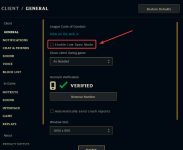
- Under Health and Resource Bars, ensure the box next to Enable HUD Animations is not checked. If it is, uncheck it.
- Under Ability and Attack Display, disable the following options: Show Target Frame on Attack, Show Attack Range and Enable line missile display.
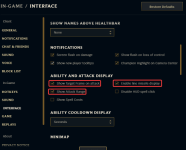
- Go to the Game tab
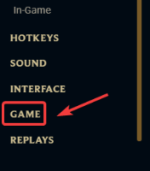
- Under Graphics, enable the Prefer DX9 Legacy Mode option. ( EntropyPlus works in both DX9/DX11 )
- Now we need to modify some settings from within the in-game’s options. To do that, we need to launch a game. You can simply start a Practice Tool game for this.
- Navigate to the Video tab on the menu from the left.
- Make the following changes from this menu:
- Uncheck Enable Screen Shake.
- Change your display resolution to your monitor’s native resolution.
- Move the slider for Graphics to Very Low or Low. This will automatically disable Shadow Quality as well.
- Set the Frame Rate Cap to 60 FPS. It is important that the framerate is not set to Uncapped.
- Uncheck Anti-Aliasing and Wait for Vertical Sync.
